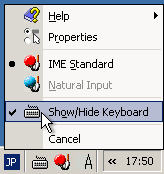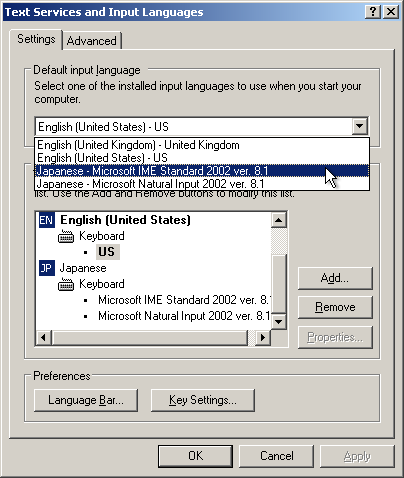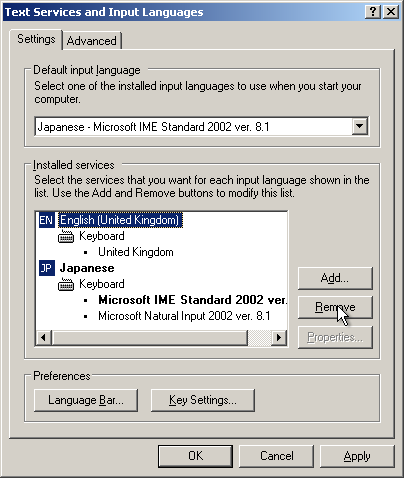Japanese input under Windows XP
I've only tried this with XP pro, since I do not have access to "Home"
edition.
Installing the Japanese input method
As part of the installation, you may require the windows XP CD shipped
with your computer.
- Open control panel:
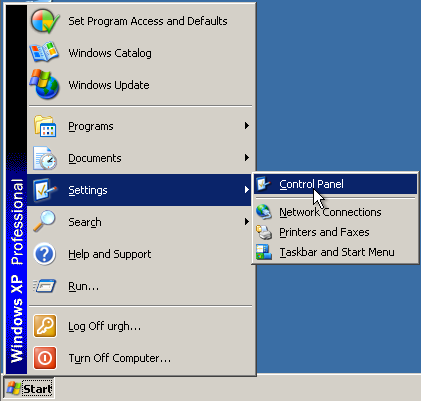
- Open the "Language options"
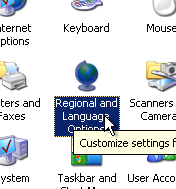
- Ensuring the "Languages" tab is selected, select "Install files for
East Asian languages":
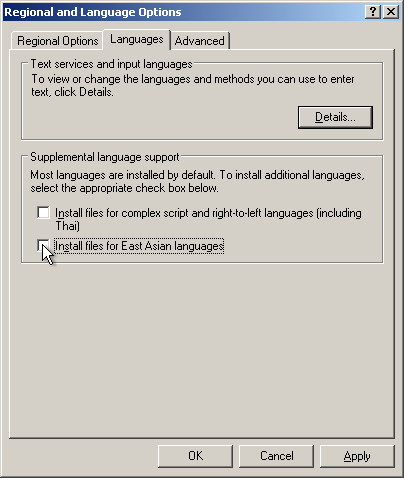
- Press OK to the resulting message:

- Click Apply:
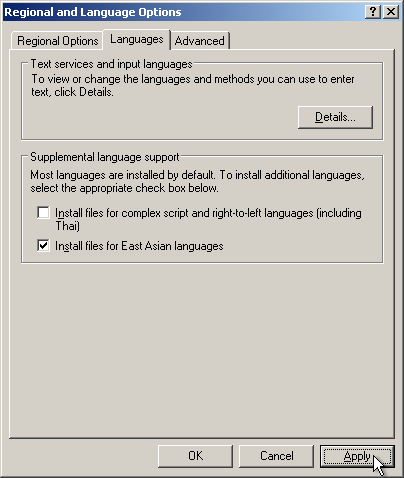
- If prompted, insert the windows XP CD
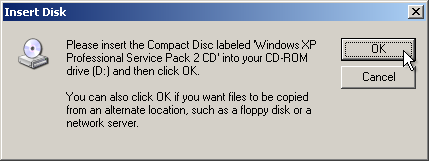
- Watch windows install stuff:
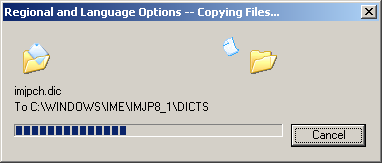
- Click the "Details" button in the "Text services and input
languages" section of the "Languages" tab:
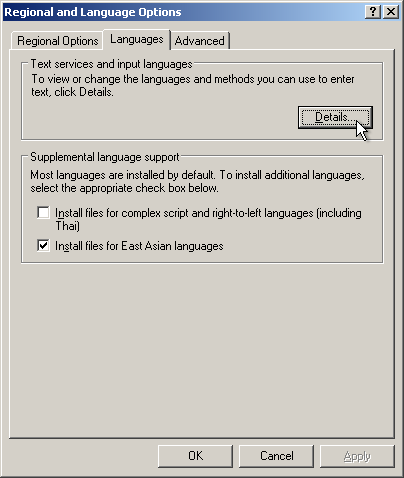
- Click the "Add" button in the "Installed services" section:
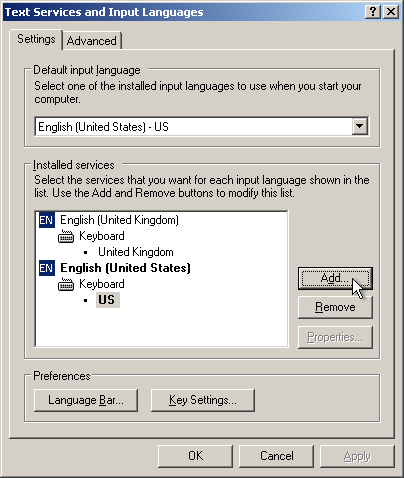
- Select "Japanese" from the "Input language" list. The
"Keyboard layout/IME" box will automatically say something
like "Microsoft IME Standard 2002 ver. 8.1". Click OK:
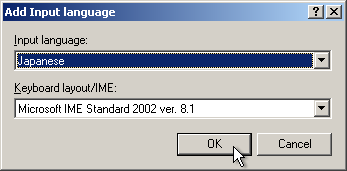
- Click on the "Advanced" tab of the "Text Services and Input
Languages" window.
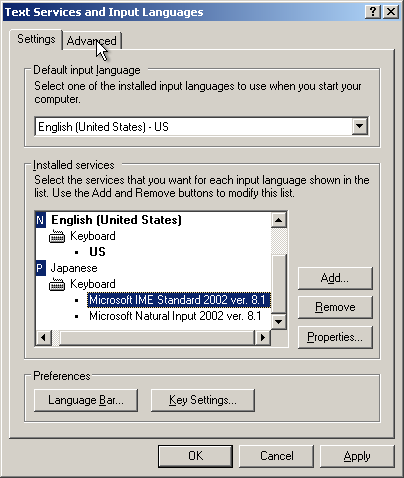
- Select "Extend support of advanced text services to all programs"
in the "Compatibility Configuration"
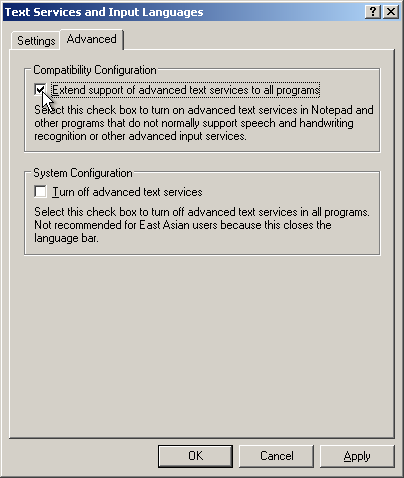
- Click OK; You will be prompted to restart the computer:
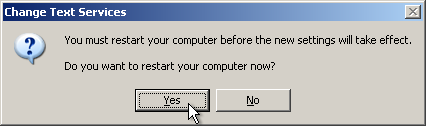
Using the Japanese input method
Remember, Windows keeps track of the language and settings per
window Ie, you may have one window in  , and another in
, and another in  . However,
when two windows are in
. However,
when two windows are in  , different windows may have different input modes (eg,
Direct and Hiragana) -- see later.
, different windows may have different input modes (eg,
Direct and Hiragana) -- see later.
Start notepad
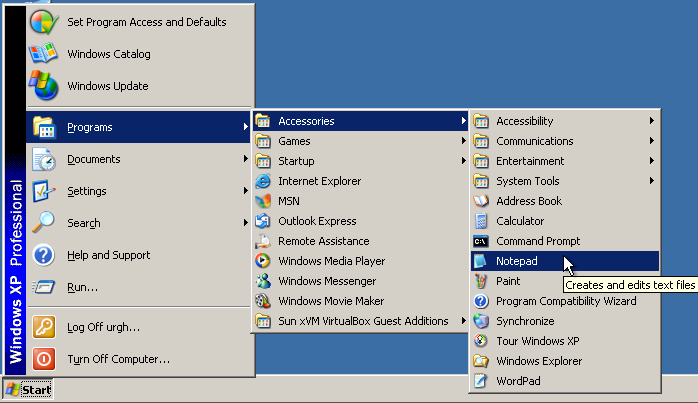
The language currently in use is denoted by the task bar icon  . Assuming the rest of the instructions have been followed, the
current language is assumed to be
. Assuming the rest of the instructions have been followed, the
current language is assumed to be  -- any input in notepad will be in English
-- any input in notepad will be in English
To switch to using the Japanese input method
Ensuring that Notepad is remains selected as the active window,
left-click on the language icon in the task bar and select Japanese:
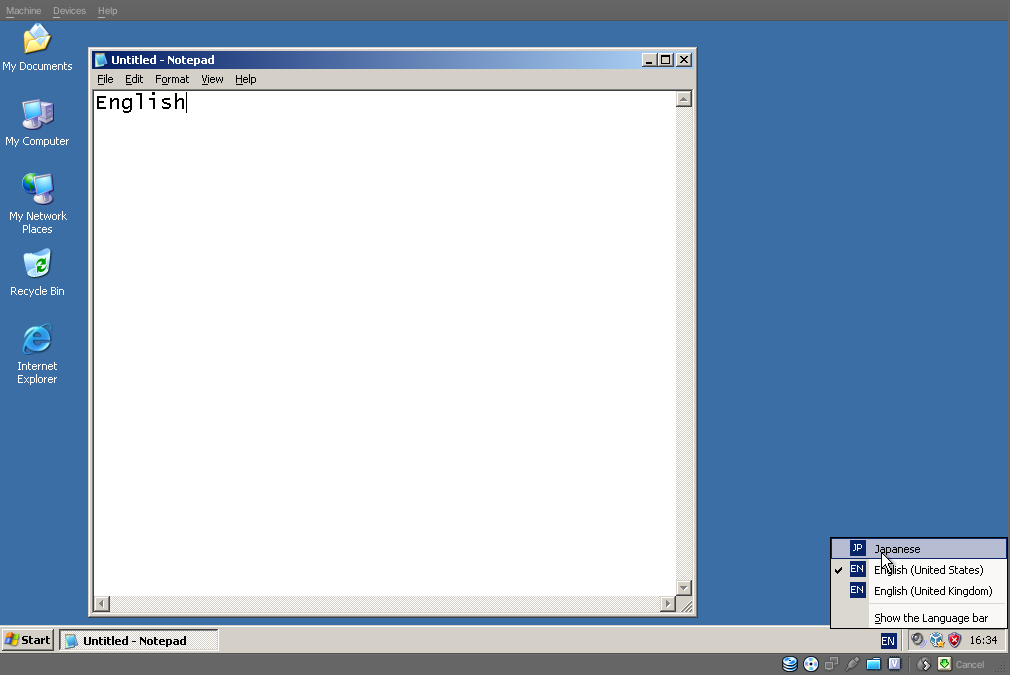
Selecting Hiragana input mode
Any input will still be in English, to change this, left-click on the
language icon in the task bar and select "Show the Language bar":
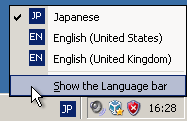
The language bar will appear:

The language bar shows that the current input mode is "Direct Input" ( ). This allows one to type English
(even though Japanese input language is in use).
). This allows one to type English
(even though Japanese input language is in use).
To switch to Roomaji Input, left-click "Input Mode" and select "Hiragana"
( ).
).
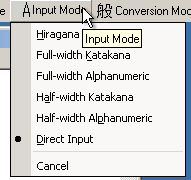
Any text now input will be interpreted as Roomaji.
Using Hiragana input mode
-
Start typing "nihonngo" -- each mora will be replaced with
Hiragana:
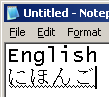
-
Press space; this will choose the most likely Kanji to replace the
Hiragana:

-
Continue typing "desu.":
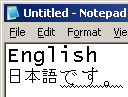
-
Press enter; this will accept the current Hiragana as is.

In step 1, "nihonngo" was turned into the Kanji we wanted, however,
sometimes the input method doesn't select what we intended. A menu can be
used to select the intended representation.
- Type "kikimasu":

-
Press space:
This has selected the Kanji for: to hear / to listen / to ask
( )
)
-
Obtain other homonyms by pressing space again:
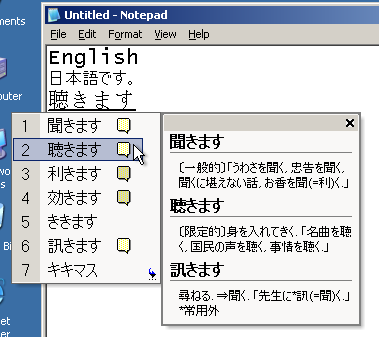
To pick another choice from the list, use the arrow keys or press a
number. Once chosen, either carry on typing or press enter.
Typing in Katakana
Often, when pressing space twice, one of the options will be the word in
Katakana. However, one may also just press F7 and either carry on typing
the next word, or press enter.
Why is the text underlined?
-
When there is a zig-zag line, pressing space will pick the most
likely option (and the zig-zag line will turn solid).
-
When there is a solid line, pressing space will show a menu showing
several alternatives.
Some keyboard short-cuts
-
Alt+Back-tick (`), allows switching between the "Direct" and
"Hiragana" input modes.
-
Alt+shift cycles through the different input languages.
Other bits
Minimising the language bar
Personally, I'd find the big long language bar irritating. Fortunately
it can be minimised.
With the input language set to  , right click on the
, right click on the  button and select "Minimize".
button and select "Minimize".
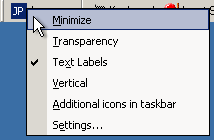 The task bar then shows:
The task bar then shows:

Hiding the keyboard icon
One may also hide the "keyboard" icon by left clicking on the (red) "input
style" button and selecting "hide keyboard":
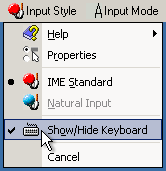 , or,
, or, 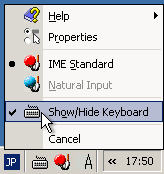
Making Japanese input the default
I'd only do this if you make extensive use of the Japanese Input
Method
Since you can type English using the "direct input mode"
when the "Japanese input language" is selected, it is possible to select
the "Japanese input language" as the system default.
- In the Text Services and Input Languages
- From the "Default input language" list, select "Japanese -
Microsoft IME Standard ...", to accept the setting, click "Ok"
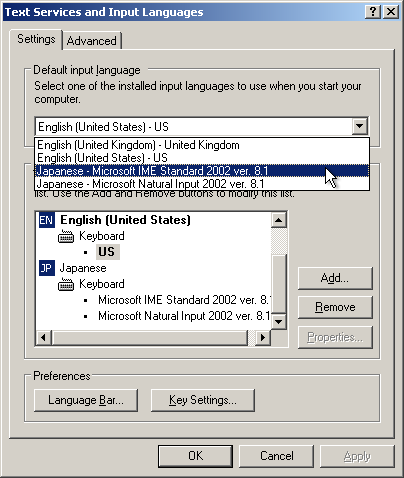
Removing other input languages
I'd only do this if you make extensive use of the Japanese Input
Method
It is even possible to remove the the "English input language" and just use
the "Japanese input language".
- In the Text Services and Input Languages
- From the list of "Installed services", select the undesired item,
and click "Remove", to accept the setting, click "Ok"
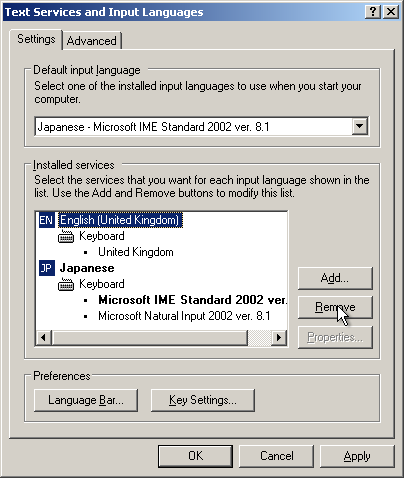
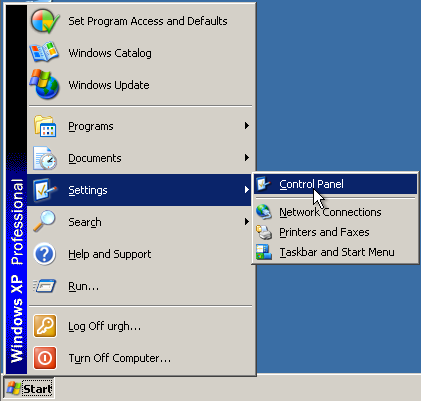
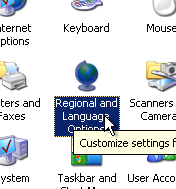
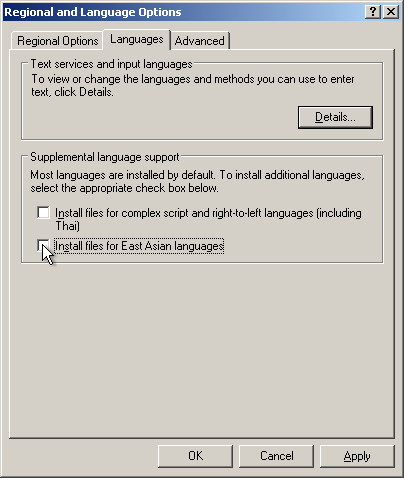

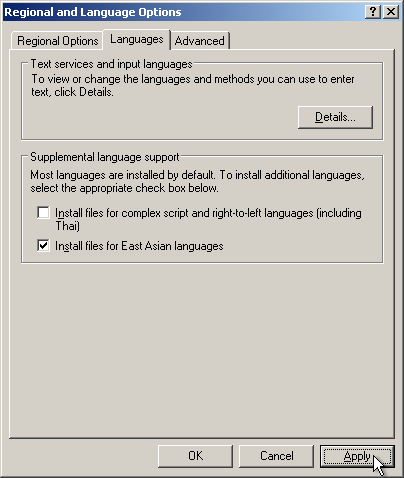
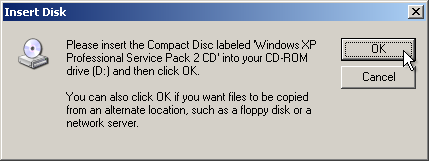
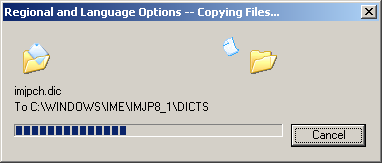
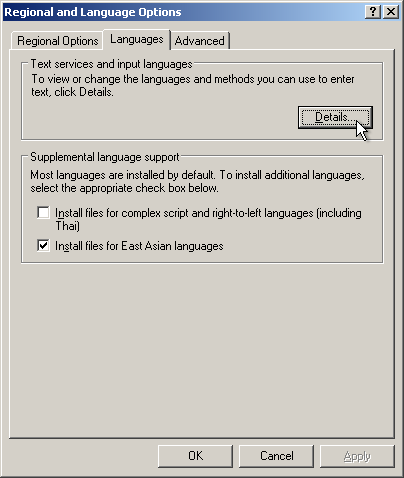
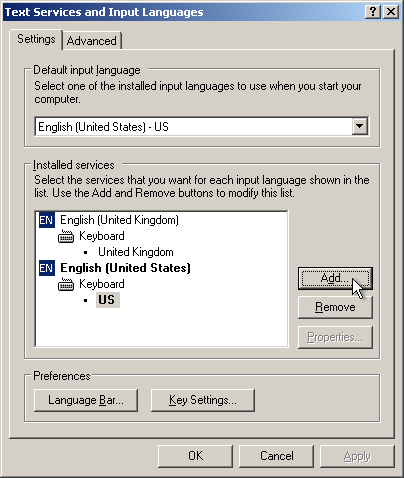
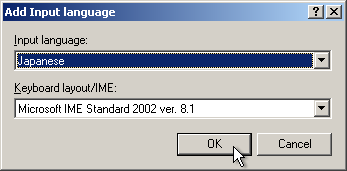
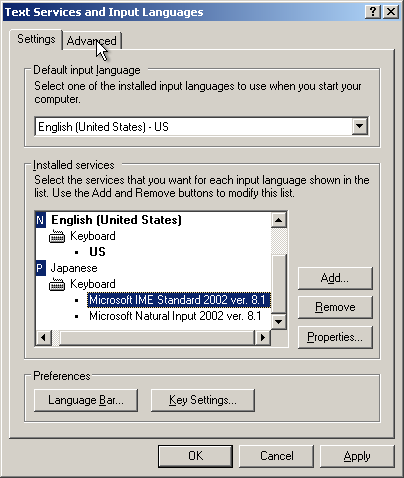
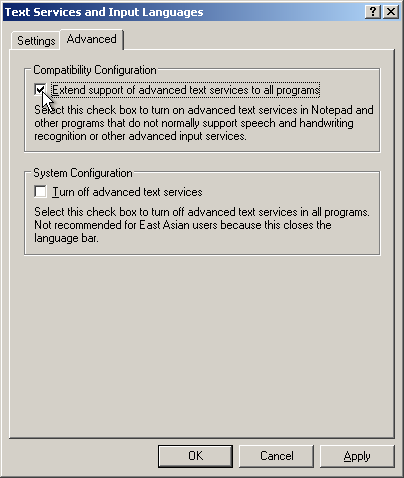
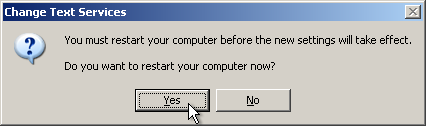
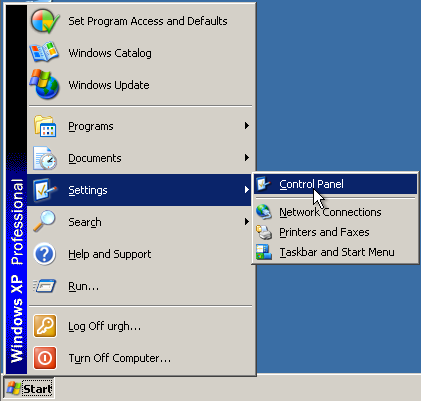
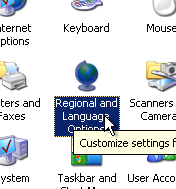
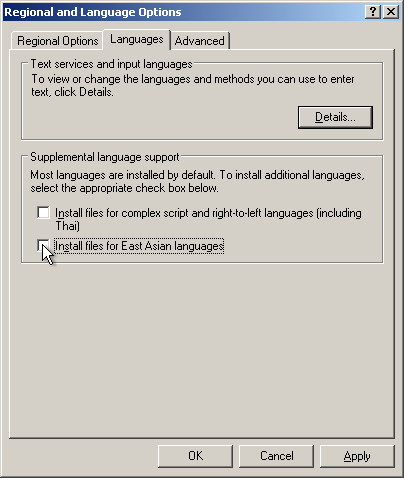

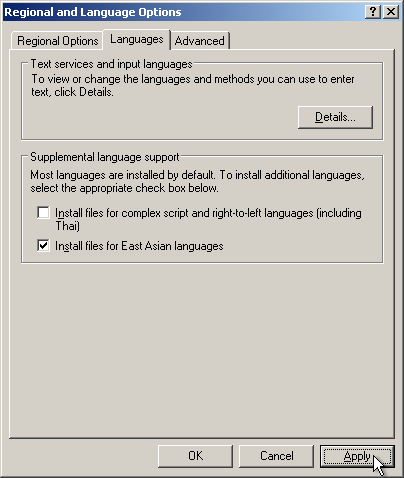
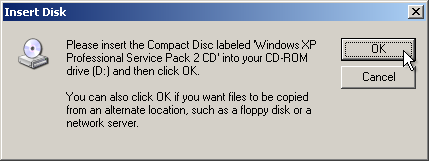
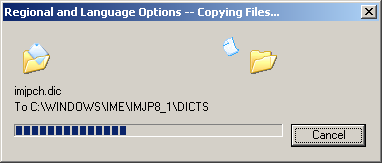
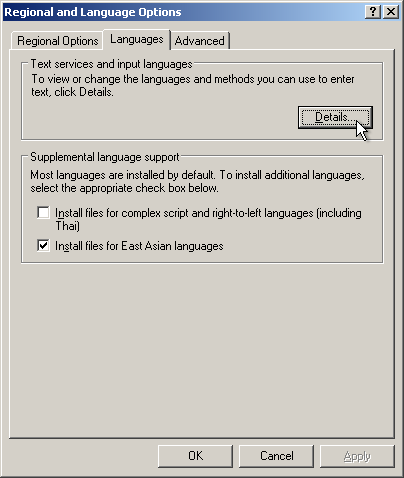
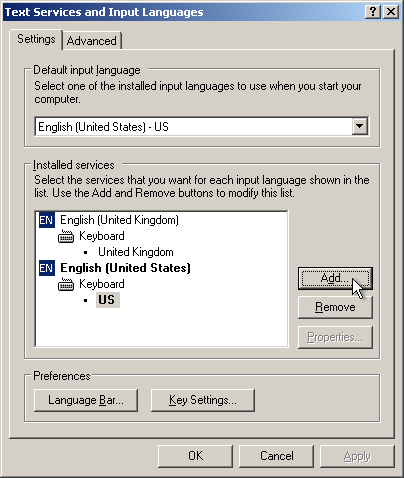
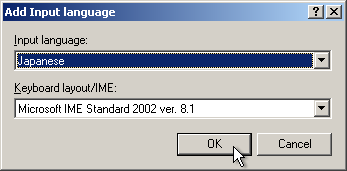
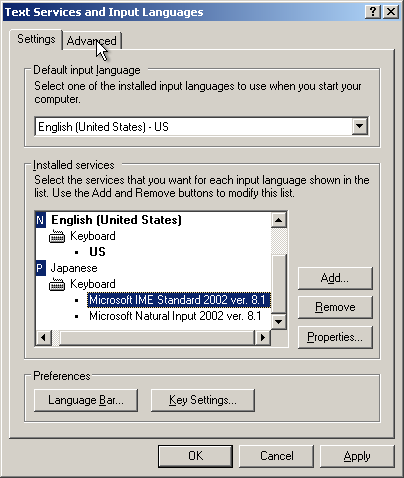
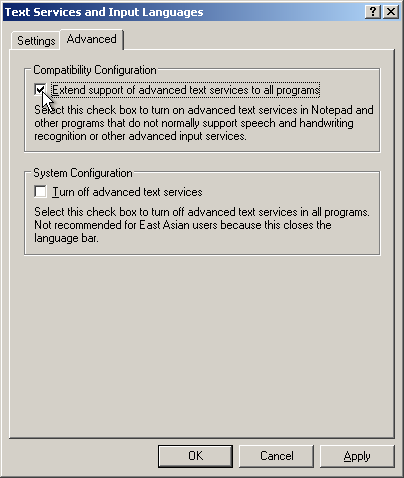
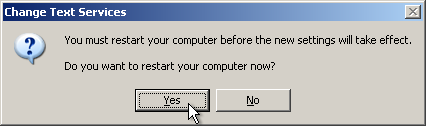
 , and another in
, and another in  . However,
when two windows are in
. However,
when two windows are in  , different windows may have different input modes (eg,
Direct and Hiragana) -- see later.
, different windows may have different input modes (eg,
Direct and Hiragana) -- see later.
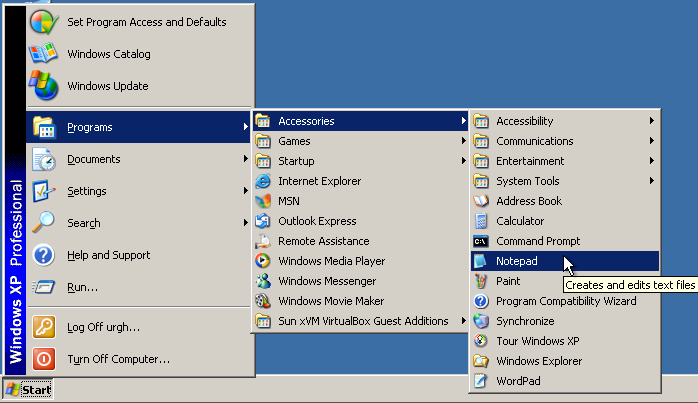
 . Assuming the rest of the instructions have been followed, the
current language is assumed to be
. Assuming the rest of the instructions have been followed, the
current language is assumed to be  -- any input in notepad will be in English
-- any input in notepad will be in English
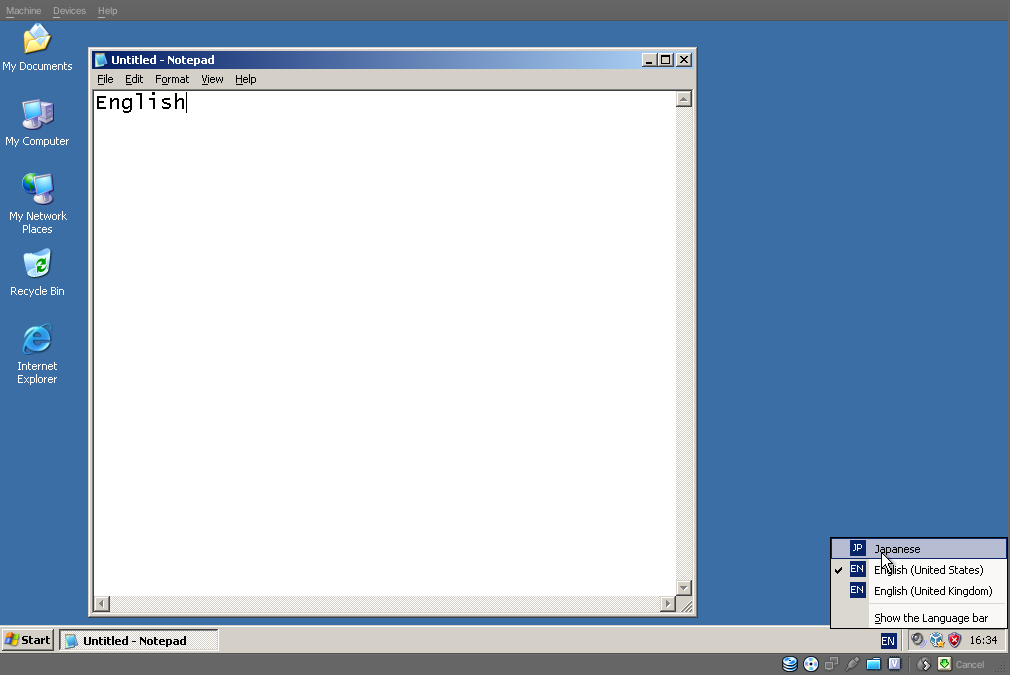
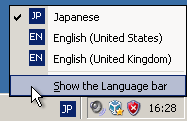

 ). This allows one to type English
(even though Japanese input language is in use).
). This allows one to type English
(even though Japanese input language is in use).
 ).
).
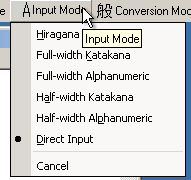
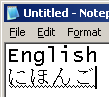

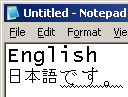


 )
)
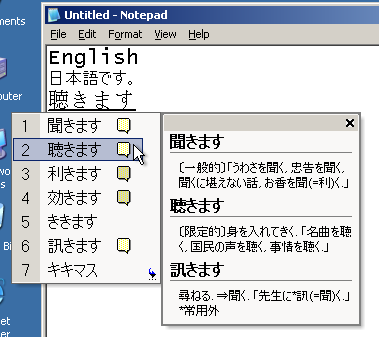
 , right click on the
, right click on the  button and select "Minimize".
button and select "Minimize".
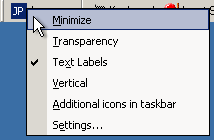 The task bar then shows:
The task bar then shows:

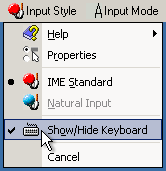 , or,
, or,